What can I do with a broadcast?
With the broadcasts you can send a message to several people at the same time, which makes it easier to send mass messages. This can be done via WhatsApp or SMS.
📘 How to add a contact to the broadcast?
Steps to add a contact to the broadcast
- Go to the antenna icon located on the left side and create a new group.
- Assign a name to the group, then, select the channel by which it will be carried out (WhatsApp or SMS).
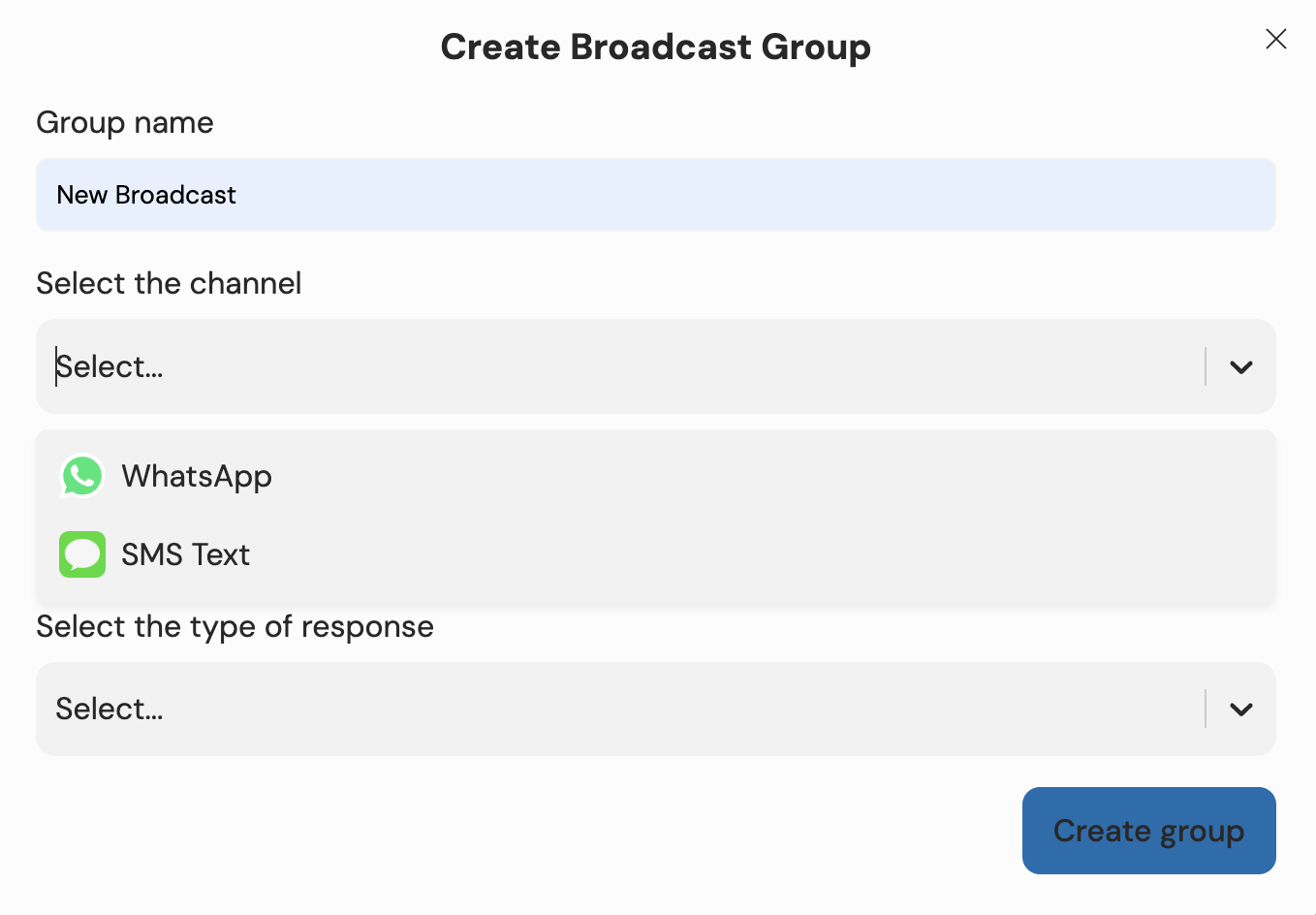
- Select the number associated with the broadcast channel and a type of response.
Response types
There are three types of response:
AI:
- The messages received will be answered by AI.
Team:
- The messages received will be sent to the Team selected.
No action:
- Customer responses will appear on the screen one by one to allow you to create the conversation.
- You can also import clients in csv format by tapping the Choose file button. This option will be available when you select a channel and a phone number.
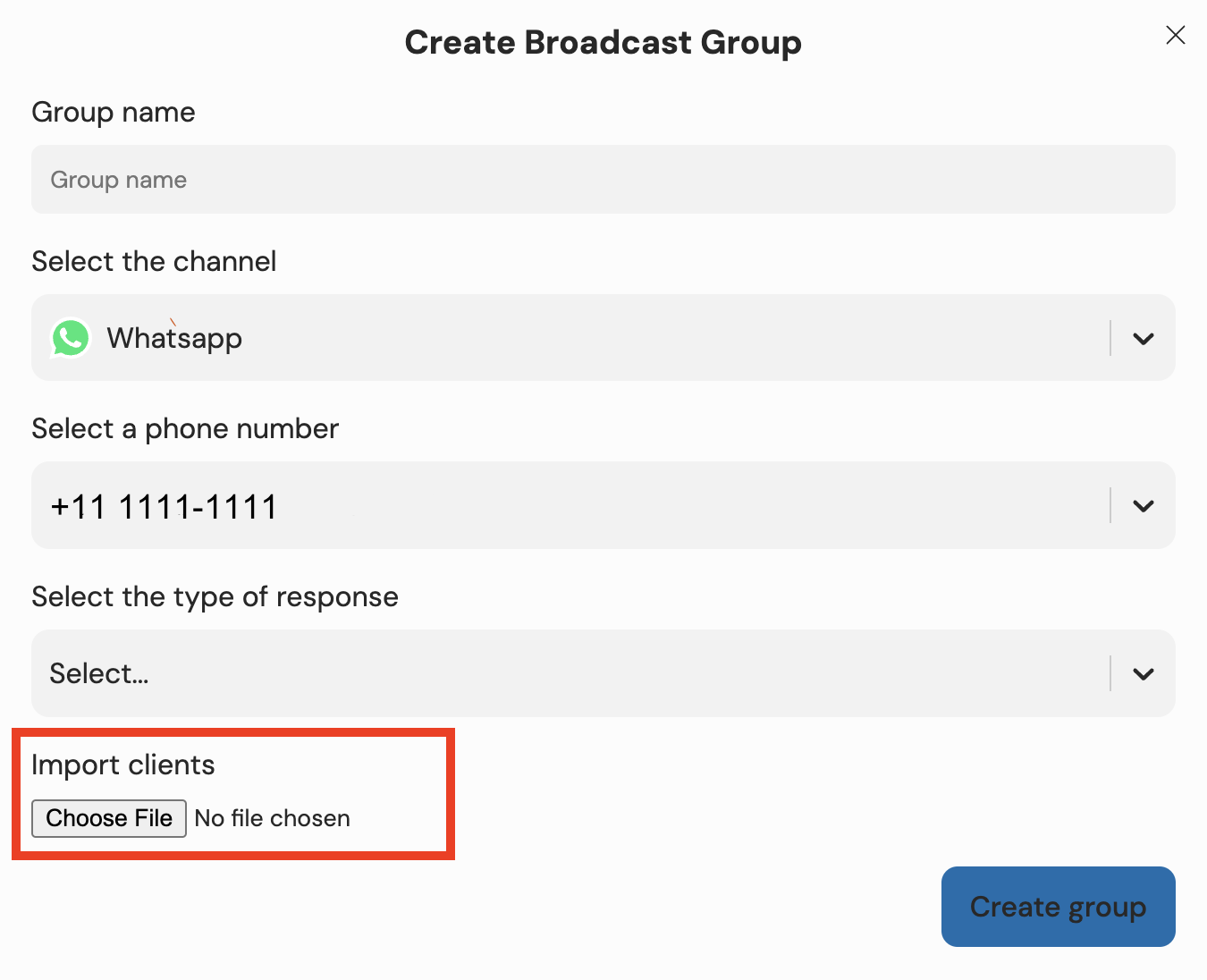
- To add more people to the broadcast group, go to the group settings.
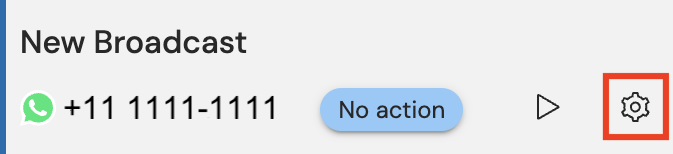
- Then choose the option "Add clients" to add another number, or "Upload csv file" to upload another client in csv format.
How to make a broadcast?
- To create a broadcast, press the icon next to the settings and choose the template type (text, document, or image).
- When you select a template, you can edit the name, either by entering it manually or by making a placeholder.


- If you press the three dots next to the name, you can choose between the predefined placeholders.
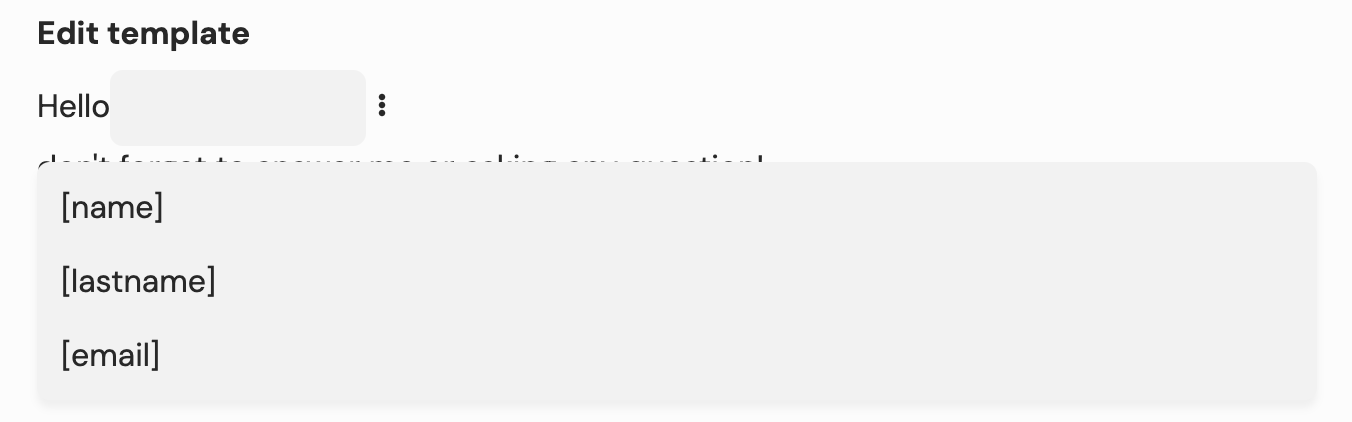
The screen is divided into 3 sections:
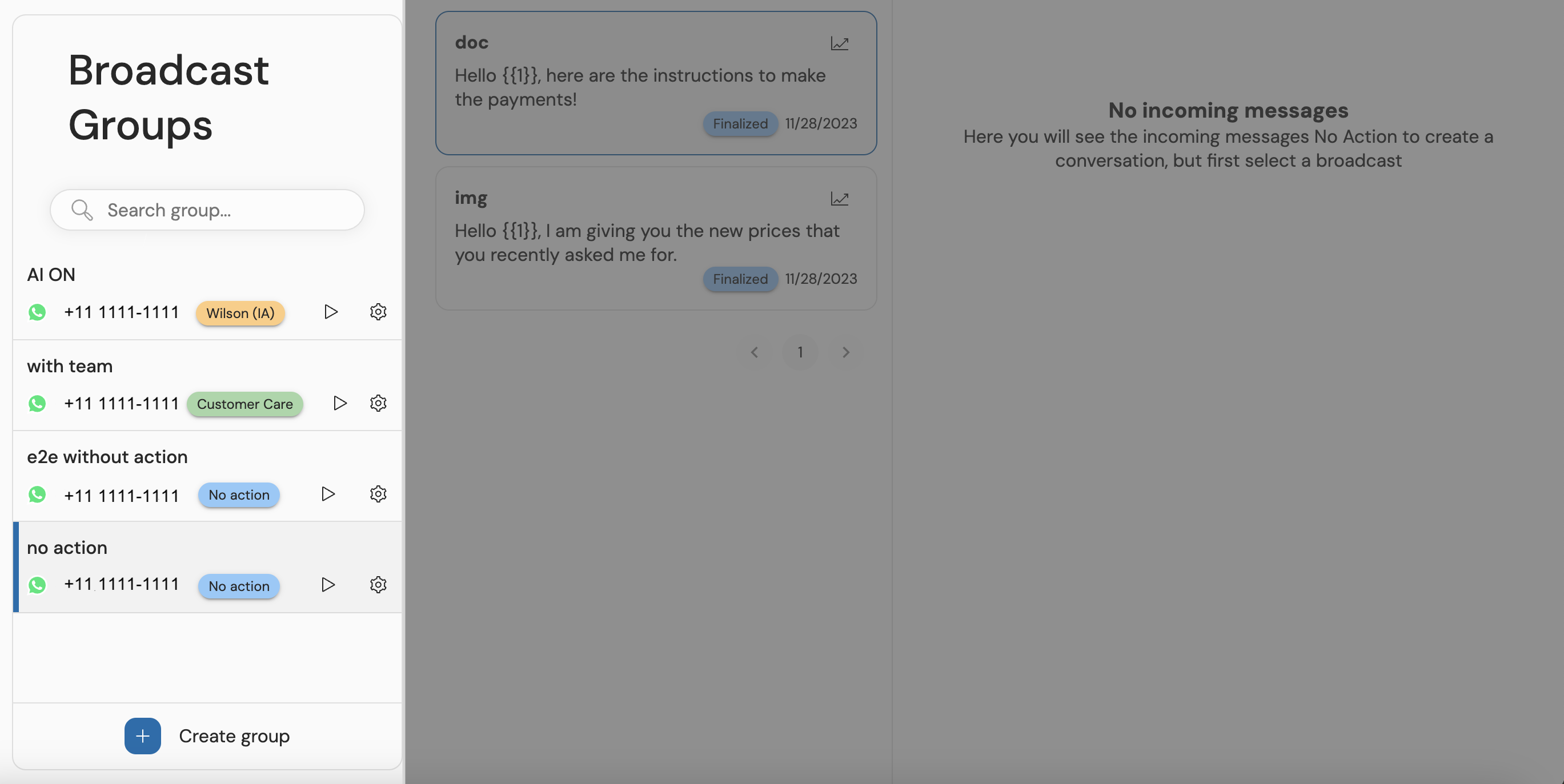 In the section on the left, you can create new groups and see the ones you have already created.
In the section on the left, you can create new groups and see the ones you have already created.
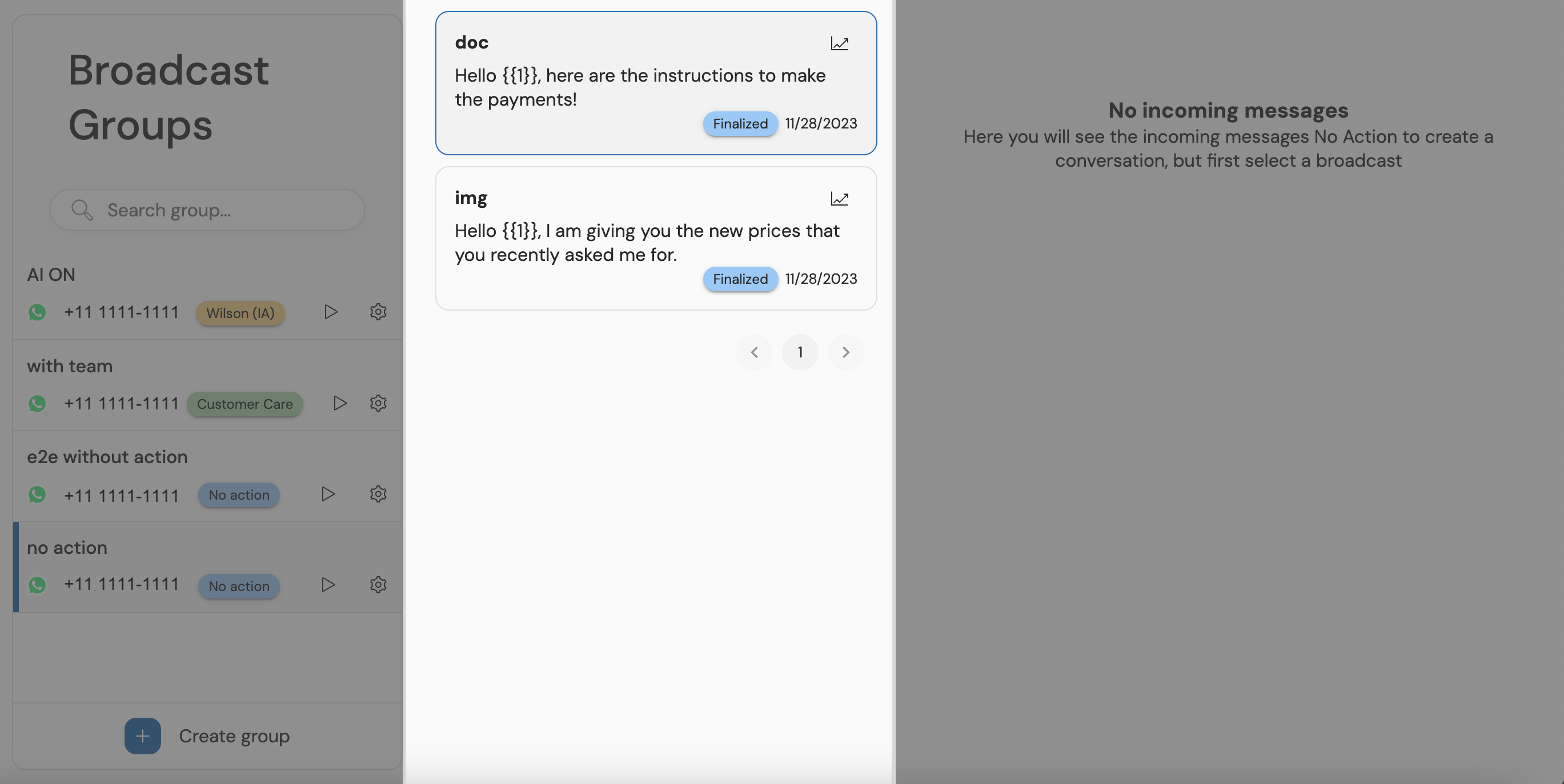 In the middle section, you can see the messages sent in the broadcast you have selected.
In the middle section, you can see the messages sent in the broadcast you have selected.
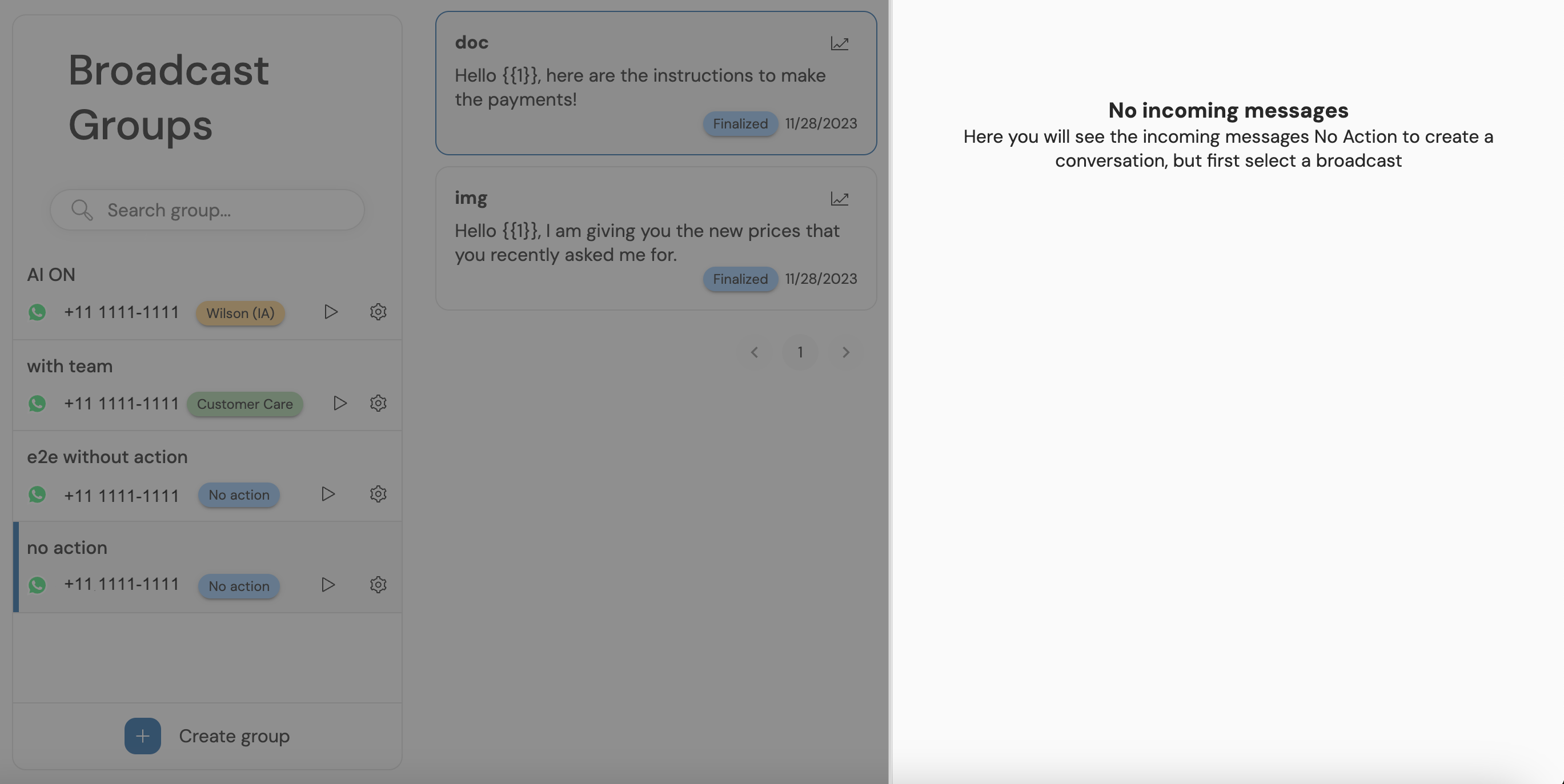 In the right section, you can see the incoming messages.
In the right section, you can see the incoming messages.
Requesting a Template in Dupin INC
Overview of Template Messaging
Templates in WhatsApp Business are pre-approved message formats used for standardized communication. Texts in templates are fixed but can include variables for personalization. For example, Hello {{1}}, at {{2}} we are happy to have you with us can be personalized to Hello Pablo, at Dupin we are happy to have you with us.
How to Request a Template
- Access Templates: Visit Dupin Templates.
- Request Template: Click on 'Request Template'.
- Specify Content: Indicate if the template contains a document or image, and provide the desired text and variables.
Post-Request Process
- After submitting the template request form, Dupin INC will notify you via email once the template is approved and ready for use in broadcasts, integrations, or starting conversations.
Note: The use of templates must comply with WhatsApp policies and guidelines for standard communication.